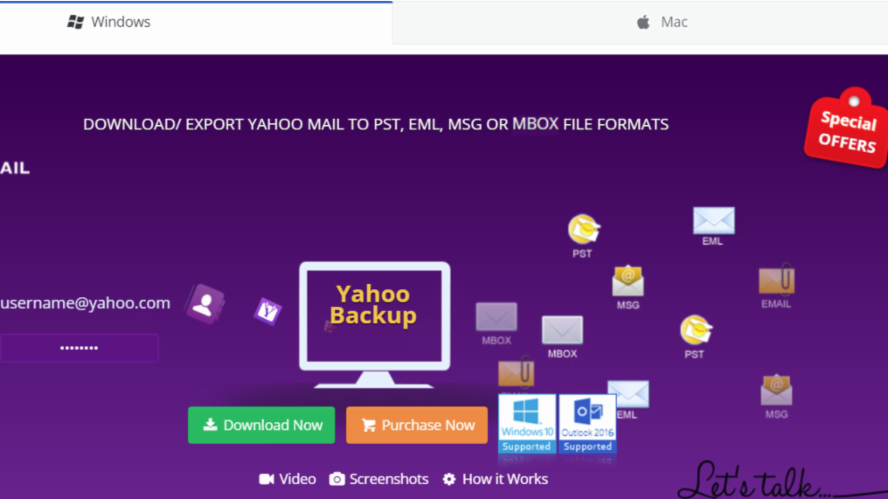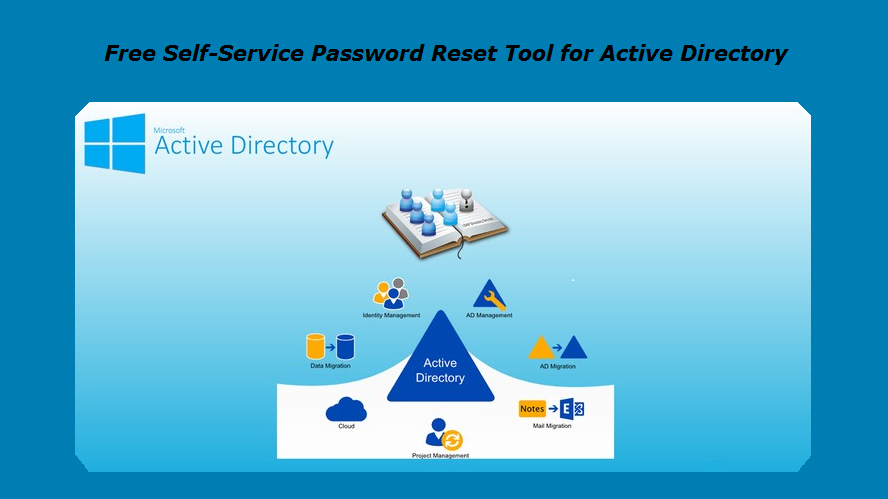Well, events 1030 and 1058 are very generic errors and can be caused by one of many different reasons. I often see questions at Experts Exchange on how to overcome these events. I don't have all the answers, but have helped out a lot of people diagnose and fix these events.
Explore Experts Exchange Articles
Our articles are written by a community of IT professionals and experts to provide insight on trending topics and common technology roadblocks.
Get AccessGet Access
Access our full library of articles written by our technology community. Read how-to guides, new perspectives on trending tech, and exclusive insights on industry news.
Articles For You
-
Prepending a warning message to Externally Originating Email in Exchange 2016Spam and phishing are threats to every network with email. Combat these attacks with a prepended warning to your users!
-
Turn an old laptop into pH measurement of a fish tank station by arduino and visual studio codeTurn an old laptop into a pH measuring station, such as under the structure of a fish tank controller, by Arduino and Visual Studio code.
-
Remote Desktop Services (RDS): Setup Guide & Best PracticesRemote Desktop Services setup guide for physical and/or virtual deployment. We've been building RDS environments in both all-in-one and TS/.RD Farm mode on Terminal Services and then Remote Desktop Services with RD Gateway in Server 2008. What follows are some of the key takeaways. Enjoy!
-
NTFS. Allow create, edit, and delete files but not create foldersAn article explaining how to give user/group ability to create, edit, rename & delete files, but not create folders.
-
How to Export Yahoo Emails to Computer to Backup DataThe article describes how to export Yahoo Emails to your Computer to Backup Data by trying the best two approaches. Using a manual method that is quite lengthy and boring and another is using SysTools Software, a quick solution to export emails from Yahoo.
-
Methods to Wipe an External Hard Drive in Windows 10In the following article, I will share some simple but effective methods to erase your data permanently from hard disk drives so no one can recover it.
-
Free/Open-Source Self-Service Password Reset tool for Active DirectoryThe article explains the process to deploy a Self-Service password reset portal I developed a few years ago. Hopefully, it will prove useful to someone. Any comments, bug reports etc. are welcome...
-
Fix for Exchange server 2016/2019 certificate and related issuesThis article will help to fix the below errors for MS Exchange 2016/2019 I. Certificate error "name on the security certificate is invalid or does not match the name of the site" II. Out of Office not working III. Make Internal URLs and External URLs the same IV. Address book download issue
Newest Articles
-
Improve Network Security – Separate DNS from Active DirectoryWhile deploying Active Directory with integrated DNS makes managing a domain easier, it does come with security risks. Separating out DNS can actually improve security and make things harder for a threat actor.
-
Stopping Backdoor Spam On Microsoft M365As organizations move from an on premises Exchange environment SaaS based M365. There are configurations that may allow email to slip in passed typical email filtering systems. This is all based on the configuration and described in this article, along with the solution.
-
Lessons Learned: Adding Used NVME Drive to HP ProLiant Server with ESXiInstalling used hardware in a home lab or other systems can have some challenges. Hopefully, the lesson learned here with a used NVMe drive will save someone else time and headache.
-
Exchange & Powershell is a Long HistoryA long time ago, Experts-Exchange asked me to write a little article about some Exchange interesting Powershell commands. But I was never able to finish it properly. Here is the result of this work. Exchange has been the first Microsoft product that really needed Powershell to work!
Featured Author
-
Git 101Git can be a complicated version control system for beginners, but it definitely is one of the best …
-
How to Make Javascript Talk to PHPOne question that comes up again and again on the PHP section of Experts Exchange is, "How can I …
Popular Articles
-
WARNING: 5 Reasons why you should NEVER fix a computer for free.It is in our nature to love the puzzle. We are obsessed. The lot of us. We love puzzles. We love the…
-
How Do I Know What to Charge as an IT Consultant?[This article first appeared as "Why are IT services so expensive?" in my first attempt at a blog. …
-
Why you shouldn't use PST filesThey have been around for years and for thousands of Microsoft Outlook users and email …
-
Migrate Small Business Server 2003 to Exchange 2010 and Windows 2008 R2This guide is intended to provide step by step instructions on how to migrate from Small Business …
-
Outlook continually prompting for username and passwordThere have been a lot of questions recently regarding Outlook prompting for a username and password …
Join a collaborative community of technology professionals.